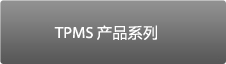

 |

| Press and hold the power key to power on the device |

During power on,The device display the CUB logo.
Software revision number
follows after the CUB logo.
Now the device is at the maker selection menu
| Use arrow key to scroll up and down between maker |

Maker selection: Use the arrow key to browse alphabets of
car-makers, press the "Enter" key to select
Maker selection:
Use the arrow key to browse automakers,
press the "Enter" key to select
Model Selection:
Use the arrow key
to browse models, press the "Enter" key to select
| This function is designed for you to bypass OBD II and automatically duplicate an O.E Sensor. |

Maker selection:
Use the arrow key
to select year and frequency and press the "Enter" key to select
Function selection:
Use the arrow key
to select new sensor and press the " Enter " key to select
Function selection:
Use the arrow key
to select auto duplicate and press the " Enter " key to select
| NOTE - Duplicate and Program function will only work with CUB's Uni-sensor and Uni-sensor only. |

Search ID Process:
Sensor AID will now search
the sensor ID, sensor respond time may vary depending on snesor type and brand. Sensor AID will beep after receving sensor information
Duplicate Sensor:
Sensor AID will now display
the O.E sensor ID, press the" Enter " key to program Uni-sensor.
Note: Once you get the sensor ID, press Enter key directly to program the new sensor. If you press Esc key, thesensor ID will be erased, you need to diagnose again.
Note: Once you get the sensor ID, press Enter key directly to program the new sensor. If you press Esc key, thesensor ID will be erased, you need to diagnose again.
Duplicate Complete:
Sensor AID will now duplicate the sensor for you, following by Erasing Flash, Program sensor and Verifying, you will
hear 2 short beeps when the sensor is duplicated.
Note: Duplicate and Program function will only work with CUB's Uni-sensor and Uni-sensor only.
Note: Duplicate and Program function will only work with CUB's Uni-sensor and Uni-sensor only.
